How to Zoom
Hello brave internet adventurer and welcome to wonderful world of Zoom Webinars. To access our online events we recommend that you give yourself at least 15 minutes before the meeting begins to make sure you’re all set up and ready to go.

If you have not received a link for a event you have registered for please contact our ticketing team at sales@queenslandtheatre.com.au.
Things that you will need:
- a device: computer, phone, tablet etc that has an internet or wifi connection
- an email account
- your beautiful self.
Web cams or microphone are not necessary for our webinars. Everyone will however have access to a group chat feature. We ask that you use this feature with respect throughout the event. In the words of your school principal “inappropriate language will not be tolerated”.
If you’d like to ask a question, you can do so in this chat feature. Steps for accessing the chat feature are included below. It's also important to keep in mind that this is a free application and at no point should you need to put in your credit card details.
How to Zoom:
If this will be your first time using Zoom Webinar here is a step-by-step guide on how to get yourself set up.
Step 1. Click on this link.
Step 2. Click on the prompts to download and install the Zoom software onto your device.
This is what your screen should look like if you are downloading onto a computer:
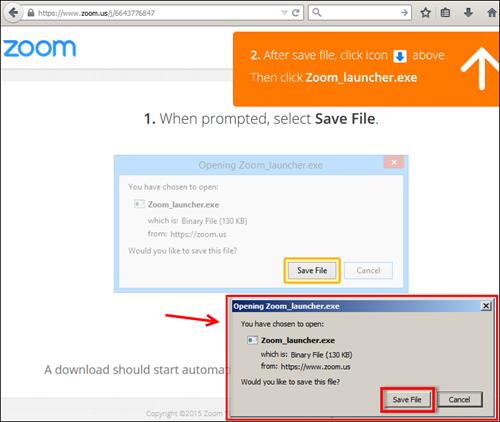
This is what your screen should look like if you are downloading onto a phone or tablet device:
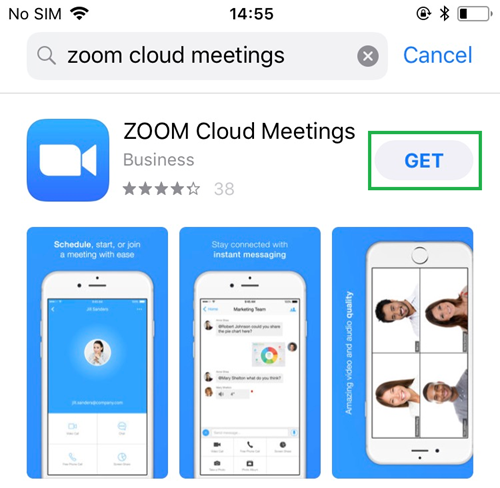
If you are Zooming from a phone or tablet you may need to re-click this link after downloading the application onto your device.
Step 3. If you are Zooming on a desktop you will now need to install the Zoom software you just downloaded. You can do this by clicking on the downloaded file and following the installation prompts. This is what it looks like if you are installing onto a Mac using Google Chrome:
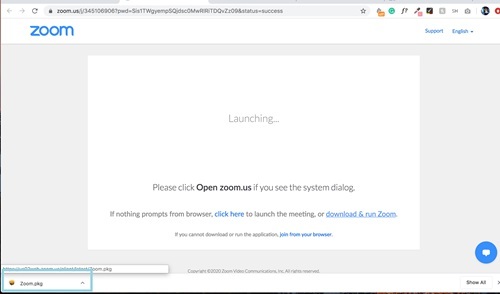
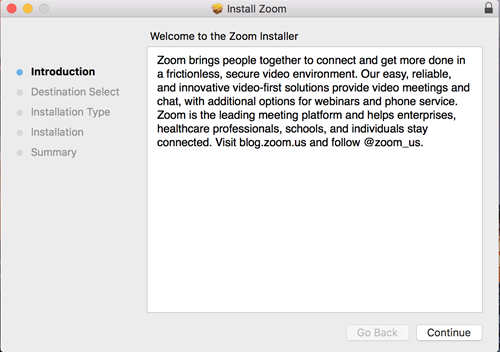
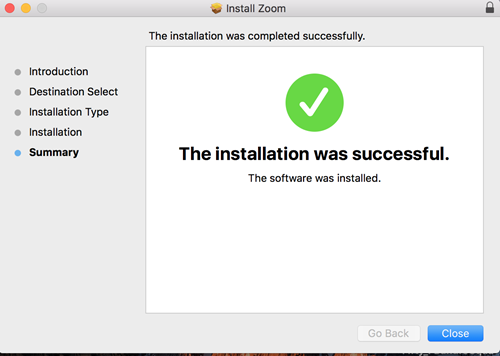
You will now need to re-click on the Webinar link here. When prompted choose to 'RUN' with Zoom.US. This will start up the Zoom software on your computer.
Step 4. You will now be prompted to register for this webinar. Enter your email and name and click OK.
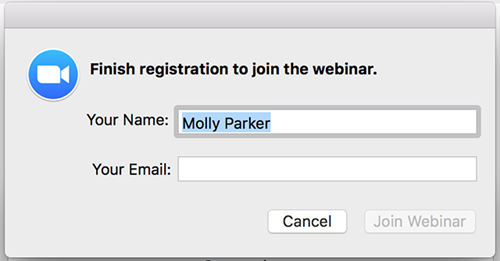
Step 5. You should now arrive in the Zoom Webinar waiting room. Congratulations! You’re exactly where you’re supposed to be. The event will begin at the scheduled time.
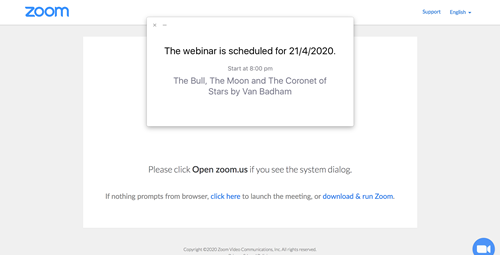
If at anytime your internet cuts out and you are accidentally ejected from the reading simply click this link and you should find yourself re-joining us again shortly.
How to chat:
Once in the event, at the bottom of your screen you should see a small speech bubble with three dots in it.
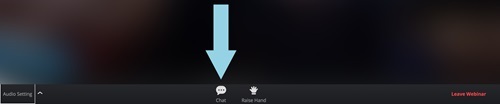
Click this icon to open up the group chat feature. Here your messages will be shared with the rest of our audience and the artists.
Click on the message ‘Type message here’. You can now type messages and post them by hitting send.
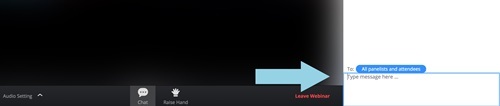
If you would like to close the chat feature click on the little downwards arrow in the top left hand corner of the chat box. Then select close.
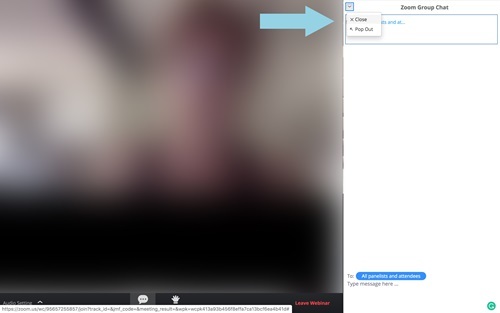
We hope these instructions set you up for success! There is also Zoom Support for assistance.
Enjoy your #QualityTimeWithQT